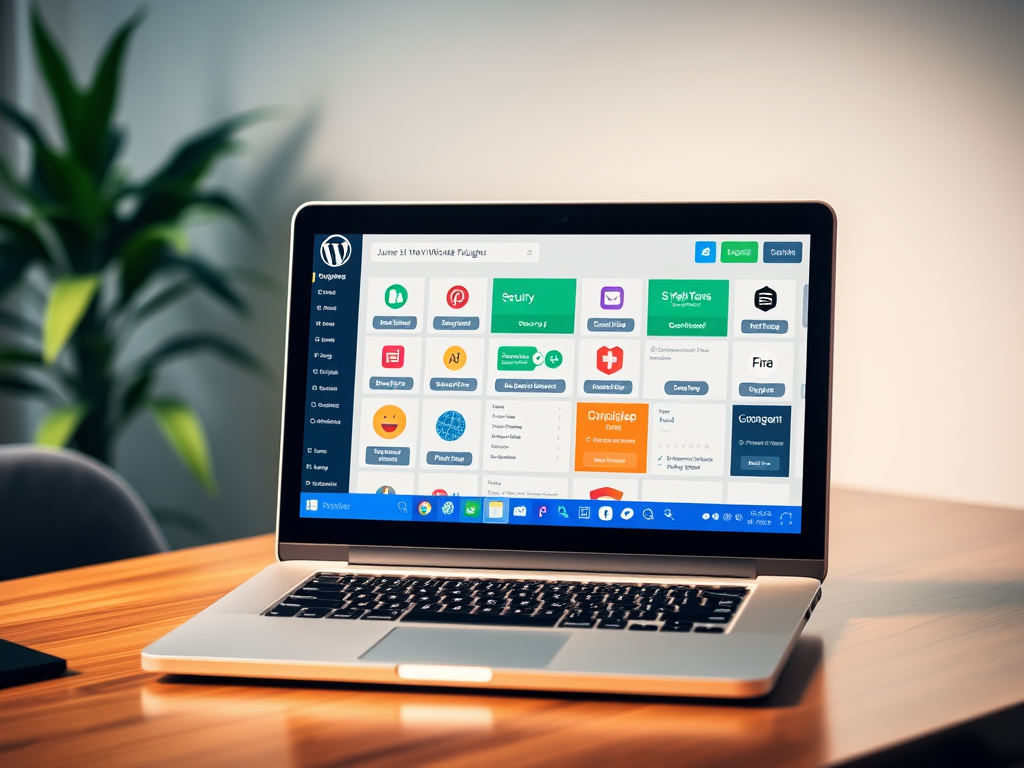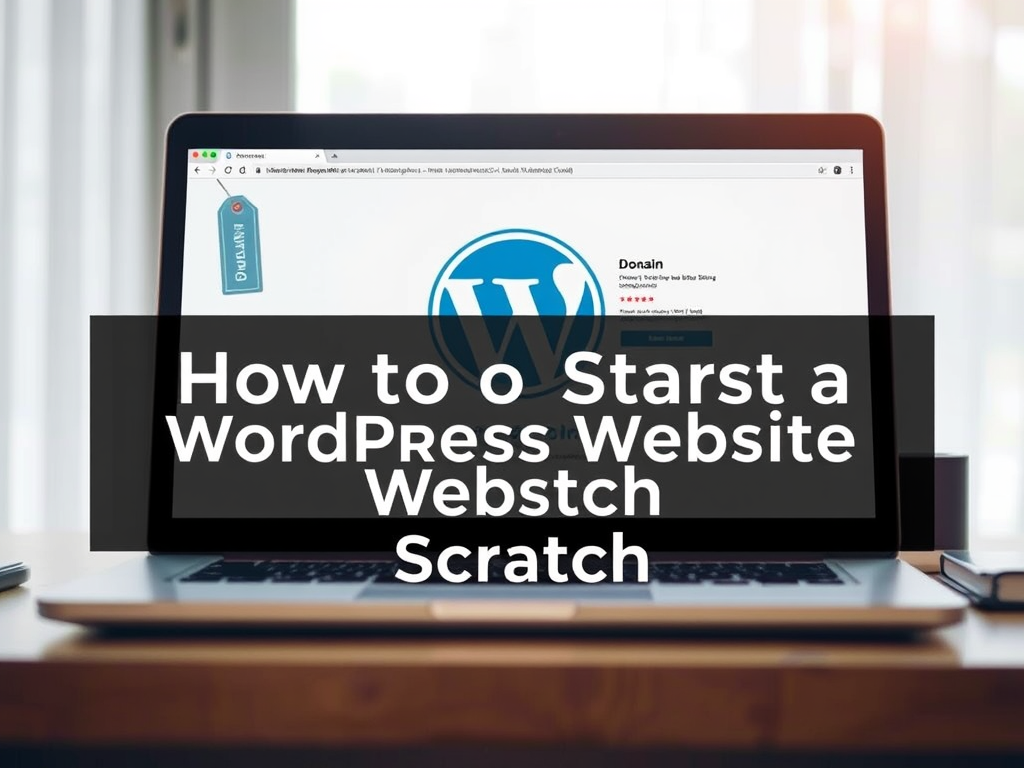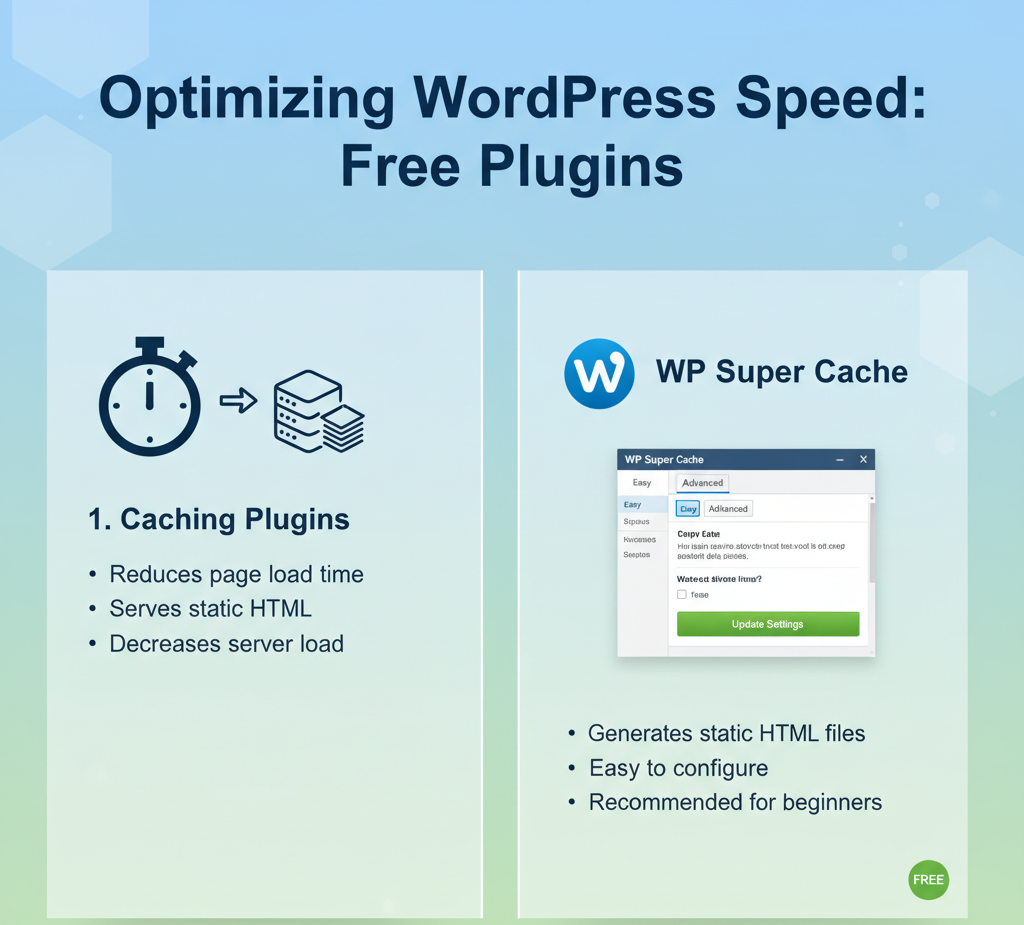Launching a new WordPress website is exciting, but the dashboard can feel a little empty. The true power of WordPress lies in its ecosystem of “plugins”—small software additions that extend your site’s capabilities, from adding a contact form to boosting your search engine rankings.
With over 60,000 plugins available, knowing where to start can be overwhelming. To save you time and frustration, we’ve curated a list of the 10 essential, must-have plugins every new WordPress site needs right from day one.
The Core Essentials: Security, Speed, and SEO
Plugins generally fall into a few core categories that are critical for your site’s health and success. We’ll cover security, performance, search engine optimization (SEO), and user experience.
1. Security: Solid Security (formerly iThemes Security)
In the digital world, security isn’t optional; it’s mandatory. WordPress sites are popular targets for hackers, so you need robust protection.
- Why you need it: Prevents brute force attacks, strengthens passwords, scans for malware, and hides vital system information (like changing the default login URL from
/wp-admin/). - Alternative: Wordfence Security is another excellent, powerful option known for its excellent firewall.
- Pricing: Free basic plan; Pro version for advanced features.
2. SEO: Yoast SEO
If you want people to find your website via Google, you need an SEO plugin. Yoast SEO is a tried-and-true assistant that helps you optimize every page and post.
- Why you need it: Provides real-time analysis of your content, suggesting improvements for readability and keyword usage. It handles technical SEO tasks like creating XML sitemaps and managing titles/meta descriptions.
- Alternative: All in One SEO (AIOSEO) is a strong competitor with a slightly different interface.
- Pricing: Free basic plan is sufficient for most beginners; Premium version offers more advanced analysis.
3. Backups: UpdraftPlus
Mistakes happen. Servers crash. Hackers breach security. A reliable backup plugin is your digital insurance policy.
- Why you need it: This plugin simplifies the process of backing up your entire site (files and database) and restoring it with a single click. It can automatically store your backups on cloud services like Google Drive or Dropbox.
- Alternative: Duplicator is great for migration and cloning, as well as backups.
- Pricing: Free basic plan; Premium for incremental backups and advanced integrations.
4. Performance & Speed: WP Rocket
Website speed is critical. It affects your user experience and is a major factor in Google’s search rankings. Caching plugins dramatically speed up your load times.
- Why you need it: WP Rocket is widely considered the best premium caching plugin. It’s incredibly easy to configure and offers features like page caching, minification of CSS/JS files, and lazy loading images.
- Alternative: WP Super Cache is a powerful free alternative.
- Pricing: Paid only (but worth every penny).
5. Essential Forms: WPForms Lite
Every website needs a way for visitors to contact the owner, subscribe to a newsletter, or submit a query. WPForms makes creating forms simple.
- Why you need it: Its drag-and-drop builder allows you to create contact forms, survey forms, and payment forms without any coding knowledge.
- Alternative: Contact Form 7 is a very popular, free option, though slightly less user-friendly.
- Pricing: Free “Lite” version is excellent for basic contact forms; Pro version offers conditional logic and advanced fields.
Enhancing User Experience and Growth
These plugins help you communicate better, track performance, and make your site more functional.
6. Analytics: MonsterInsights
You need to know who is visiting your site, where they are coming from, and what content they are reading. MonsterInsights makes connecting Google Analytics to your WordPress site seamless.
- Why you need it: It brings your key Google Analytics data right into your WordPress dashboard in easy-to-read reports, so you don’t have to log in to the complex GA interface.
- Pricing: Free basic plan; Pro version for advanced e-commerce and form tracking.
7. Page Building & Design: Elementor
While WordPress comes with its own block editor (Gutenberg), many people prefer the drag-and-drop simplicity of a dedicated page builder for creating custom layouts and stunning designs.
- Why you need it: Elementor provides a visual, front-end editor that lets you see exactly how your page looks as you build it.
- Alternative: Beaver Builder or the Divi Builder (part of the Divi theme).
- Pricing: Free basic builder is powerful; Pro version for advanced widgets and theme building capabilities.
8. Image Optimization: Smush
Images make up a large portion of a webpage’s file size, which slows down your site. Smush automatically optimizes and compresses images as you upload them.
- Why you need it: It shrinks image file sizes without a noticeable drop in quality, resulting in a faster website and better user experience.
- Pricing: Free plan allows compression of images up to a certain size; Pro plan offers unlimited size compression and faster servers.
9. E-Commerce (If Needed): WooCommerce
If you plan to sell anything online—physical products, digital downloads, or services—WooCommerce is the undisputed king of e-commerce for WordPress.
- Why you need it: It turns your WordPress site into a fully functional online store, managing everything from inventory and payments to shipping and taxes.
- Pricing: Free core plugin; various paid extensions are available for specific features.
10. Anti-Spam: Akismet Anti-Spam
The moment you open comments on your blog, you will be inundated with spam. Akismet catches almost all of it automatically.
- Why you need it: It automatically checks all comments and filters out the ones that look like spam, saving you hours of manual moderation.
- Pricing: Free for personal, non-commercial sites; paid plans for businesses.
Frequently Asked Questions (FAQ)
1. How many plugins should I install on my new site?
There isn’t a magic number, but generally, fewer is better for site speed. Aim to install only the plugins you absolutely need (the ones listed above are a great starting point). A site with 10-20 high-quality, well-coded plugins will perform better than a site with 50 poorly coded ones.
2. Can plugins slow down my website?
Yes, they can. Each plugin adds code that needs to load when a visitor accesses your page. That’s why it’s crucial to only use reputable, well-reviewed plugins and keep them updated. Performance plugins like WP Rocket (mentioned above) help mitigate this.
3. Are free plugins safe to use?
Most free plugins in the official WordPress Plugin Directory are safe. They are reviewed by the WordPress team. However, always check the plugin’s ratings, the number of active installations, and the date of the last update before installing.
4. How do I install a WordPress plugin?
- Log in to your WordPress dashboard.
- Go to Plugins > Add New.
- Type the plugin name into the search bar.
- Click “Install Now”, then “Activate” once the installation is complete.