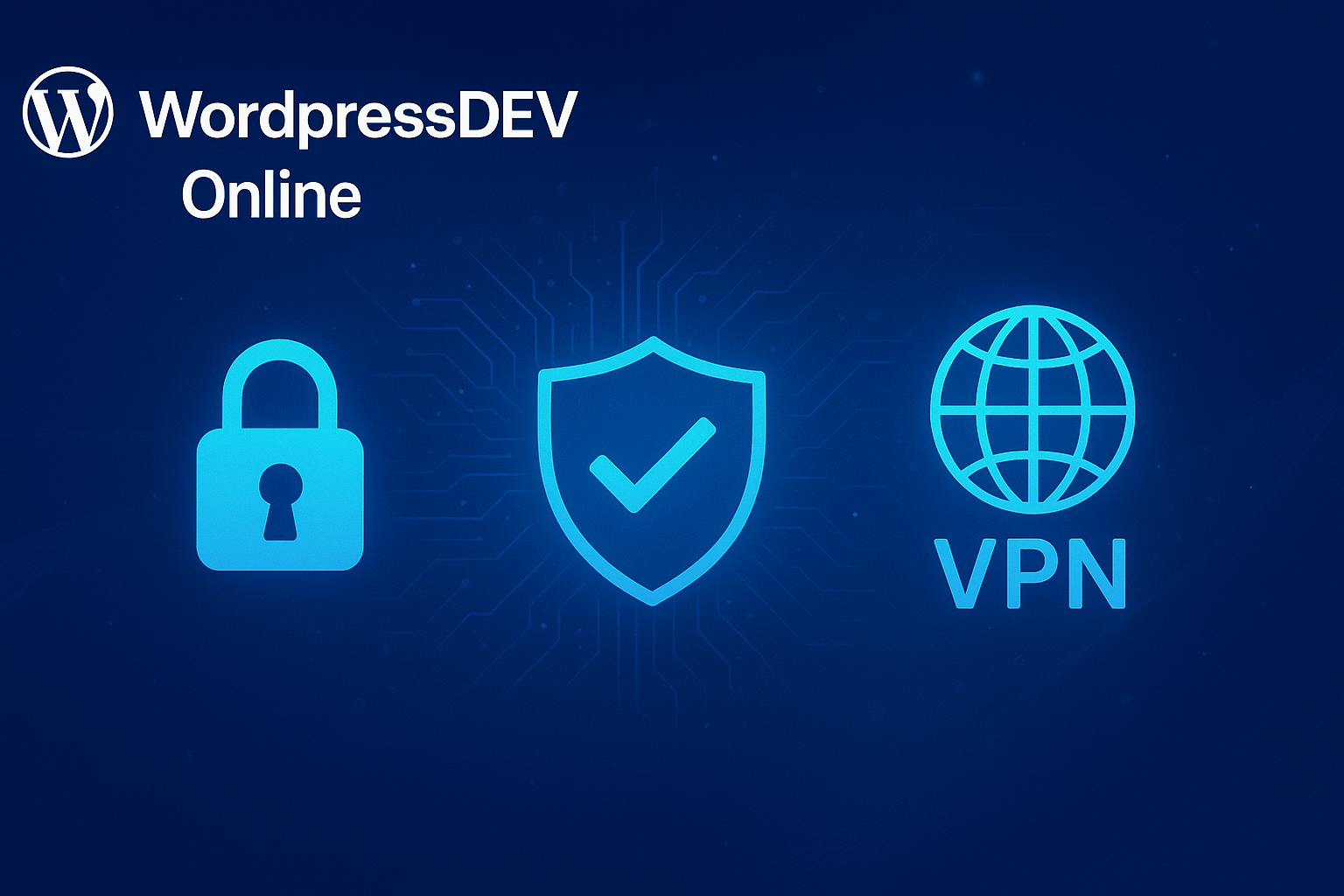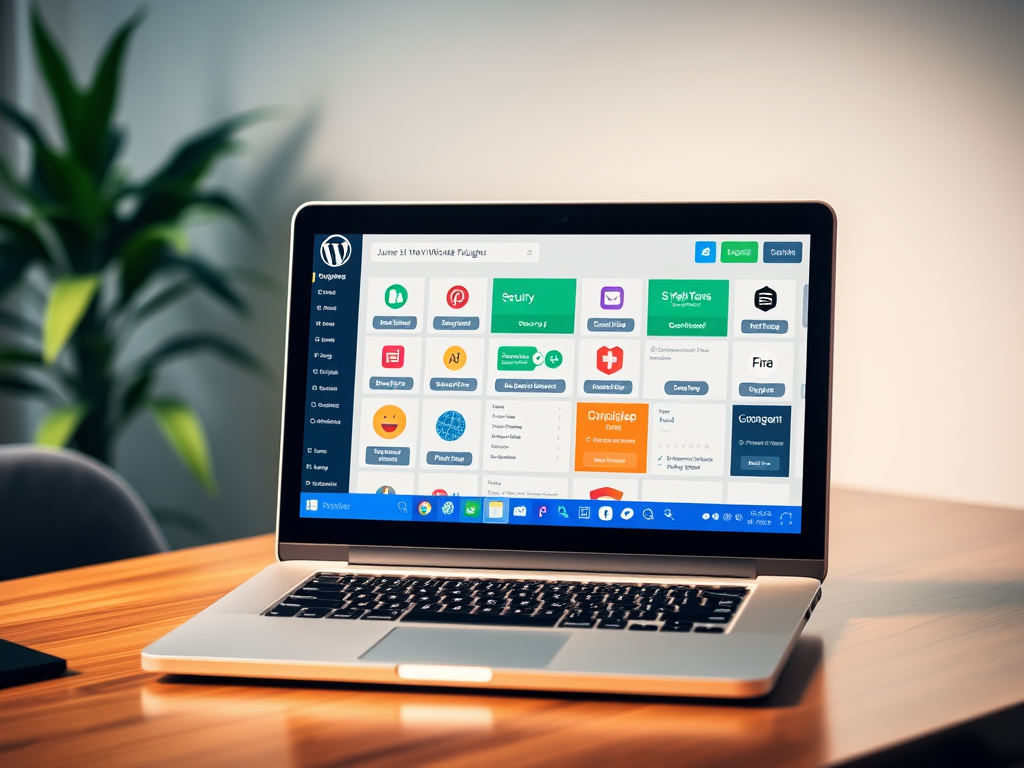When it comes to protecting your WordPress website, security is not optional, it’s essential. With millions of active WordPress installations worldwide, hackers continuously target this platform, exploiting vulnerabilities in themes, plugins, and outdated configurations. In this comprehensive guide, we delve into every aspect of WordPress security, from implementing SSL certificates to integrating VPNs, ensuring your WordPress website stays secure, resilient, and trustworthy.
Why WordPress Security Matters
Imagine you run a small online boutique, StyleCraftStudio.com. Business is growing, but one day your customers start reporting strange popups and redirects on your site. Within hours, your search ranking drops, Google flags your domain, and your sales disappear.
That’s what a WordPress hack can do, and it’s not always about big corporations. Most attacks target small and medium-sized websites using automated bots that look for weak passwords, outdated plugins, or insecure servers.
Common security risks include:
- Brute force attacks: bots try thousands of password combinations to access admin accounts.
- Malicious plugins/themes: poorly coded or pirated plugins contain hidden malware.
- SQL injection and XSS attacks: exploit vulnerabilities in contact forms or URLs to insert malicious code.
- Data theft: hackers steal user details, emails, and payment information.
- SEO poisoning: attackers insert spam links or redirect your pages to scam sites.
In short: your website is your brand. A single breach can destroy the trust it took years to build.
1. Choosing a Secure Hosting Environment
Your hosting provider is the foundation of your website’s defense system. No matter how many plugins or firewalls you install, if your host is insecure, your site will always be at risk.
Choose a host that provides:
- Automatic server updates for PHP, MySQL, and OS patches.
- Isolated environments, so your site isn’t affected by another compromised website.
- Built-in firewalls and malware scanners.
- Daily automatic backups and quick restore options.
- SFTP and SSH access instead of insecure FTP.
Example: If your design agency is InCreativeWeb.com, offering UI/UX design and front-end development services, you’d choose a managed WordPress host that not only provides real-time malware scanning and DDoS protection but also ensures fast CDN integration and isolated server containers. That way, even if another site on the same server is attacked, your agency’s portfolio and client dashboards stay safe, and your users enjoy smooth, secure access.

2. Get the Basics Right – Updates, Passwords & Access
Before moving to advanced security measures, make sure your foundation is solid.
2.1. Keep WordPress Updated
Outdated WordPress installations are a hacker’s favorite target. Update the core, themes, and plugins regularly – or better yet, enable automatic updates to stay ahead of vulnerabilities.
Example: Your agency website, InCreativeWeb.com, uses a custom animation plugin for interactive UI mockups. If that plugin hasn’t been updated in over a year, it could become an open door for attackers. Regular updates patch known issues before hackers can exploit them, keeping your design assets and client data safe.
2.2. Use Strong Passwords and Manage Access
Never use “admin” as your username. Create strong passwords (12+ characters, with symbols and numbers). Store them securely using tools like Bitwarden or 1Password.
Limit admin privileges, most team members only need Editor or Author access to manage content safely.
Example: On InCreativeWeb.com, designers, developers, and content creators each have their own unique logins. Only senior admins can install plugins or modify the theme. This structure ensures no accidental (or malicious) changes compromise the site.
2.3. Secure the Login Area
Enable Two-Factor Authentication (2FA) for all admin accounts. Use plugins like Limit Login Attempts Reloaded to block repeated failed logins. Change the default /wp-login.php URL to a custom one (e.g., /icw-login).
Example: InCreativeWeb.com uses a custom login path and 2FA for every admin. Even if someone tries to brute-force the login, they’re blocked after a few failed attempts, and no one can guess the hidden login URL.
3. Enable HTTPS / SSL to Encrypt Data
One of the simplest yet most powerful steps in website security is activating SSL (Secure Socket Layer) – transforming your site from http:// to https://.
SSL encrypts the data exchanged between your website and its visitors, preventing hackers from intercepting sensitive information such as login credentials, client data, or contact form submissions.
How to set it up:
- Most reliable web hosts now include free SSL certificates via Let’s Encrypt.
- After activation, redirect all HTTP pages to HTTPS to maintain consistency.
- Update your internal links, images, and embedded assets to prevent mixed content warnings.
Example: When InCreativeWeb.com enabled HTTPS across all its design project pages, client inquiries sent via the portfolio contact forms became fully encrypted. Not only did it boost visitor trust, but Google also recognized the domain as secure, helping InCreativeWeb rank higher in search results and reinforcing its reputation as a professional, security-conscious design agency.
4. Deploy Firewalls and Traffic Filtering
A Web Application Firewall (WAF) is your website’s first line of defense, filtering out malicious traffic before it ever reaches your server.
Think of it as your site’s digital security guard, analyzing every incoming request and blocking suspicious behavior, spam bots, and known attack patterns.
You can use:
- Cloud-based WAFs like Cloudflare or Sucuri, these protect your website before malicious traffic even touches your hosting server.
- Plugin-based firewalls such as Wordfence or iThemes Security, these monitor and block threats directly within your WordPress installation.
Example: When InCreativeWeb.com integrated a cloud-based WAF through Cloudflare, the team noticed an 80% drop in suspicious traffic hitting their server. Spam bot attempts on client demo links and UI prototype pages were blocked instantly, which improved site performance and reduced server strain. As a result, their portfolio pages loaded faster and stayed secure, even during high-traffic periods.

5. Harden WordPress at the Application Level
Once the basics are handled, it’s time to lock down the WordPress system itself.
Change Default Database Prefix
Change wp_ to something random like icw_ during installation, this makes automated SQL attacks harder.
Disable File Editing
Add this line to your wp-config.php:
define('DISALLOW_FILE_EDIT', true);This prevents anyone (even an admin) from editing theme and plugin files via the dashboard.
Disable PHP in Uploads
Hackers often upload PHP shells disguised as images. Disable PHP execution in /uploads/ using .htaccess:
<Files *.php>
deny from all
</Files>Hide Login and Admin URLs
Change your default login URL using plugins like WPS Hide Login. This helps prevent brute force bots from finding it.
Limit Plugin Use
Install only trusted plugins from the official WordPress directory. Remove any plugin you no longer use. Every extra plugin is a potential entry point.
6. Remote Access Security: VPNs, SFTP, and SSH
If you or your team work remotely, you must secure how you access your WordPress dashboard.
Best practices:
- Always connect via VPN when working on public Wi-Fi (like cafes or airports).
- Use SFTP/SSH instead of FTP for file transfers. FTP transmits data in plain text – easily intercepted.
- Restrict admin panel access by IP address (if possible).
Example: At InCreativeWeb.com, the design and development teams frequently work from different cities. To maintain tight security, admin access is restricted to approved IP addresses from the main studio and project manager’s system.
7. Backups, Monitoring, and Incident Response
Even with the best security, things can still go wrong. That’s why backup and recovery are critical.
Backup Regularly
- Use tools like UpdraftPlus, BlogVault, or Jetpack Backup.
- Store backups off-site (e.g., Google Drive or Amazon S3).
- Automate daily or weekly backups depending on how often your site updates.
Monitor Activity
- Enable email alerts for failed logins, file changes, or new admin accounts.
- Use security dashboards like WP Activity Log or Wordfence Monitor.
Have a Response Plan
If your site is hacked:
- Put it in maintenance mode.
- Restore the latest clean backup.
- Reset all passwords.
- Scan your plugins and theme files.
- Contact your host for assistance.
8. Advanced Hardening for Tech-Savvy Users
If you’re comfortable editing server files, add these advanced defenses:
- Move
wp-config.phpone level above the root directory. - Set folder permissions to 755 and files to 644. Avoid using 777 at all costs.
- Disable directory listing with this in
.htaccess:Options -Indexes - Implement HTTP Security Headers (Content-Security-Policy, X-Frame-Options, X-Content-Type-Options).
- Use server logs to detect repeated failed login attempts or suspicious IP addresses.
Your WordPress Security Checklist
Before you call your site “secure,” run through this list:
- Secure hosting environment
- Regular WordPress, plugin & theme updates
- Strong passwords & limited access roles
- HTTPS enabled site-wide
- Web Application Firewall installed
- Disabled file editing & PHP execution in uploads
- VPN or IP-restricted admin access
- Automated backups (off-site storage)
- Monitoring & malware scanning in place
- Incident response plan documented
Conclusion
Your WordPress site is more than just a collection of pages, it’s your brand identity, creative portfolio, and client trust combined into one digital space. For a design-focused agency like InCreativeWeb.com, every second of uptime and every pixel of user experience matters.
By implementing the strategies covered in this guide, from choosing secure hosting and enabling SSL, to configuring firewalls, using VPNs, and scheduling automated backups, you’re not just preventing hacks, you’re building long-term reliability and credibility. A well-protected WordPress site ensures your creative projects stay online, your data stays safe, and your clients continue to trust your work, all without interruptions.
FAQs
1. Why is WordPress often targeted by hackers?
WordPress powers more than 40% of all websites worldwide, which makes it a popular target. Attackers often exploit outdated plugins, weak passwords, or poorly secured servers using automated bots. It’s not that WordPress itself is insecure, it’s that users frequently neglect updates and security best practices. Keeping everything updated, using SSL, and limiting admin access are simple ways to block most threats.
2. What’s the difference between SSL (HTTPS) and VPN protection?
They both encrypt data but serve different purposes:
- SSL / HTTPS secures the data transmitted between your website and a visitor’s browser. It ensures that login details, form submissions, and payment data stay private.
- VPN (Virtual Private Network) protects your overall internet connection. It encrypts all online traffic from your device, especially useful when accessing your WordPress admin or servers from public Wi-Fi.
In short, SSL protects your visitors, while a VPN protects you and your team when managing the site.
3. How often should I back up my WordPress website?
The ideal frequency depends on how often your site changes. For active business or eCommerce sites, daily automated backups are best. For portfolio or content sites that update less frequently, weekly backups may suffice. Always store backups off-site (e.g., Google Drive, Dropbox, or Amazon S3) and test restore functionality regularly to ensure they actually work when needed.
4. What’s the best way to protect my WordPress login page?
Your login area is one of the most attacked parts of your site. You can protect it by:
- Changing the default
/wp-login.phpURL to something custom. - Enabling Two-Factor Authentication (2FA) for all admin users.
- Limiting failed login attempts to prevent brute-force attacks.
- Using strong, unique passwords stored in a password manager.
Together, these steps make unauthorized access attempts far less likely to succeed.
5. How do I know if my WordPress website has been hacked?
Common warning signs include:
- Sudden drops in traffic or search rankings
- Strange pop-ups or redirects
- Unrecognized admin users
- Slow performance or spammy outbound links
- Emails from security plugins or hosting alerts
If you suspect a hack, immediately put your site in maintenance mode, restore from a clean backup, and scan your files using a trusted security plugin like Wordfence or Sucuri.